Creating app folders allows you to organize your apps better and make them easier to find, you can create different folders for different apps and categorize them how you'd like.
How to Create App Folders in Android
Creating the Folder
To create an app folder you need to have at least two apps you want in the folder to begin with, creating the folder is done by tapping and holding on an app, and dragging it on top of another app, a circle will appear around the second app and once you release your finger the folder will be created.
Naming the Folder
The folder you just created is just a unnamed folder and other than the app icons there's no way to tell what the folder is for, to keep things organized you can label your app folders and give them a name so they are easily identifiable.
To name a folder, tap on one of your unnamed app folders and tap where it says unnamed folder, a keyboard will then pop up allowing you to type the name you'd like to give it.
Once you've named it just tap the tick on your keyboard, or if your using a custom keyboard tap the enter key.
Deleting a Folder
There are two ways you can delete a folder, the first way is to manually drag and drop every app in the folder out of the folder and onto the home screen, once the last app has been removed the folder will automatically be deleted and you'll still have your icons on the homescreen.
The second way is to delete the whole folder including its contents, doing this will mean you will have to manually re add the icons to your home screen, to delete the whole folder simply tap and hold on the folder and drag it up to remove at the top of the screen.


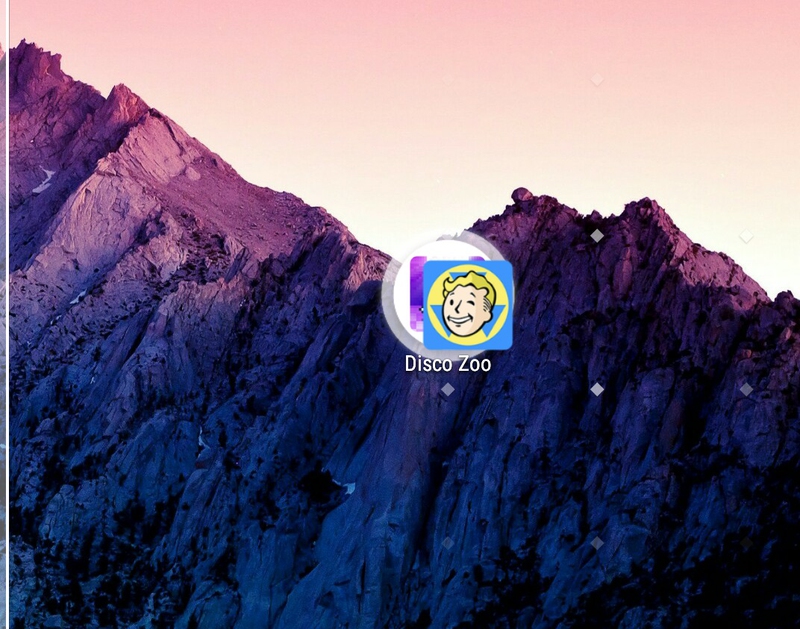
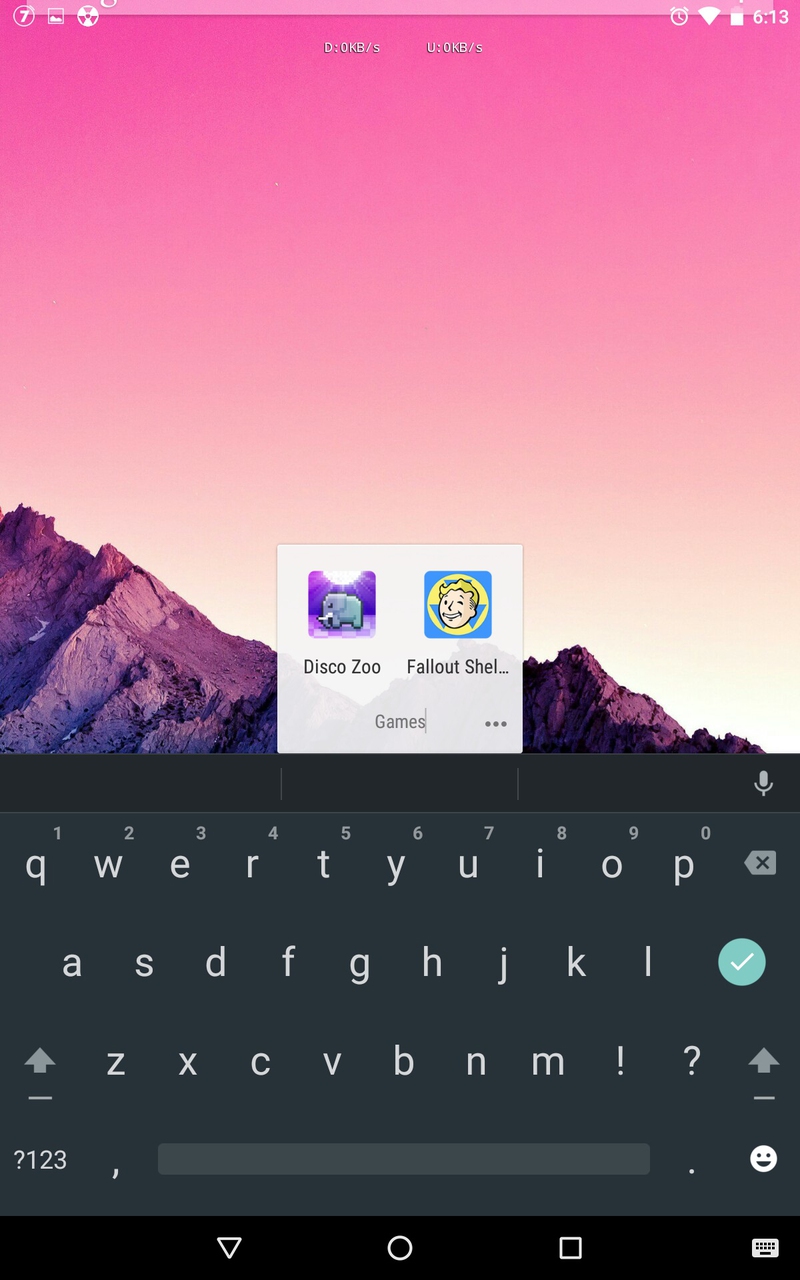
View All Comments /Add Comment