The password to a system is like a key to a door, so it is said to for the best to set a password for your computer no matter how complex it is. Even the easiest password like "1234", though it is not recommended, can avoid some unwanted using. Setting a password also can protect your personal privacy and working materials on computer. However, you should change your password regularly to ensure the security of the password. Maybe sometimes you have better ideas on password. Then you can take following procedures to reset the password in Windows 7.
Steps - How to Reset Windows 7 Password
If the items in Control Panel are shown by large icon or small icon, you can simply click on "User Accounts".
Now you can change the account password. Input the current password in the first text box, then type the new password in the second text box, finally repeat the new password in the third text box. Please be careful, these passwords are case-sensitive, you must check the Caps Lock before you type the password.
You can also type a hint of your password in the last text box. It is not necessary but is recommended as sometimes you may not recall the password suddenly, if there are any hints, you may find some clues of the password from the hints. Click on the button "Change password" to finish the operation.



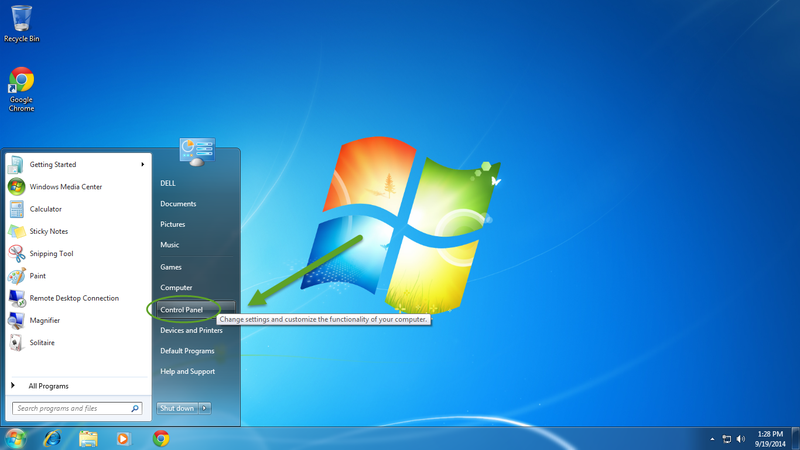
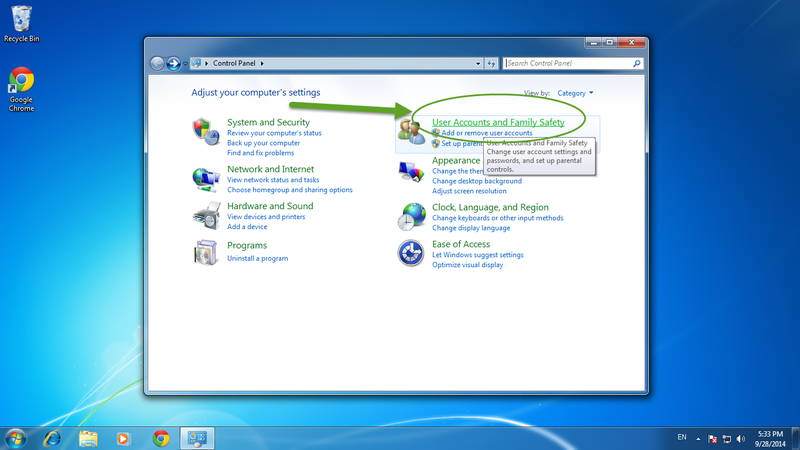
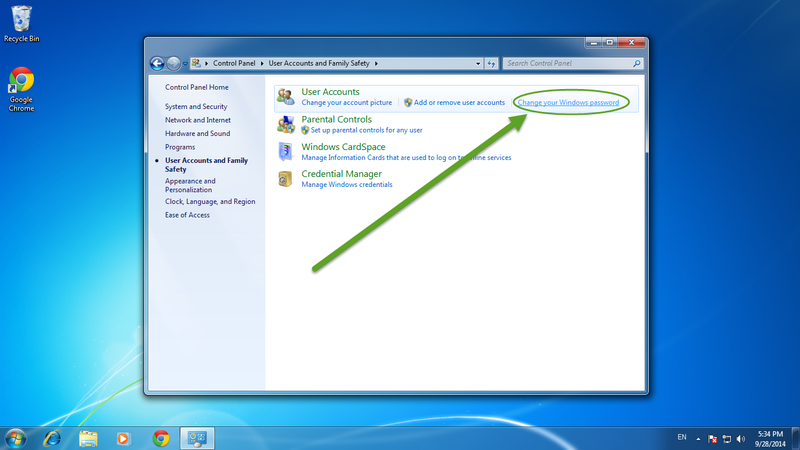
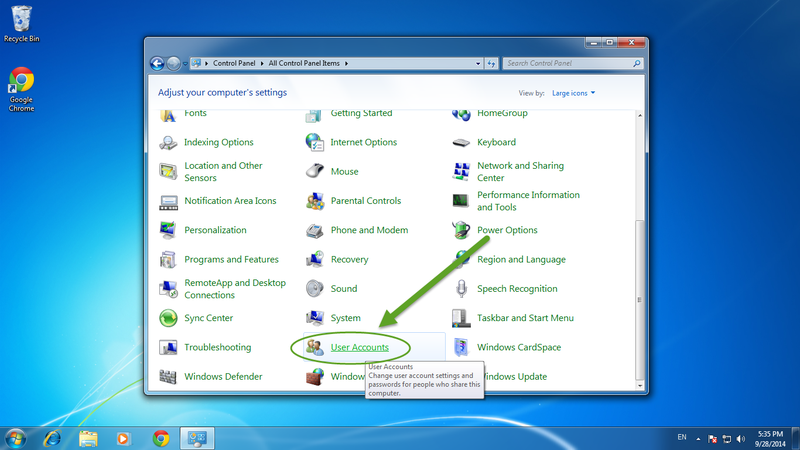
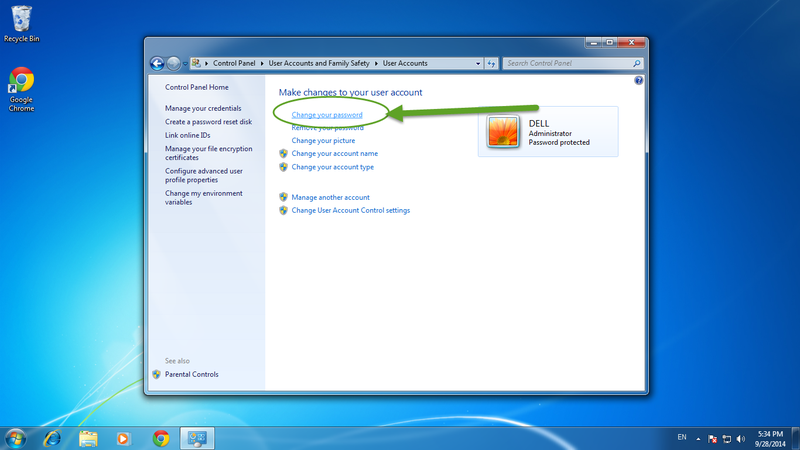
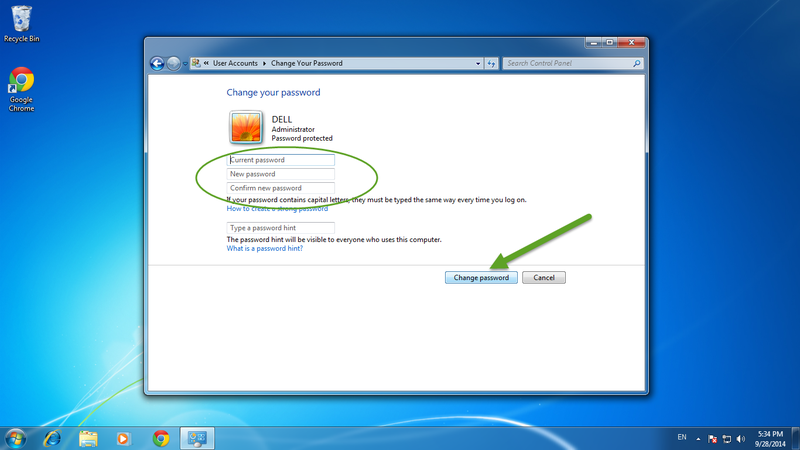
View All Comments /Add Comment