You tag someone in order to create a link between the tags to their profile. The tagged post will appear in their Timeline whether you are friends with the person who tagged it or not. Tagging a person on a status update would mean that anyone who see that same status update can click that person’s name and view their profile. That status update could show up on the tagged friend’s Timeline as well.
When you tag a person, he will be notified. He could then easily view what he was tagged on. Tagging a post also extend the audience for the post to the friends list of the person you tagged.
This article will explain how to tag on Facebook.

How to Tag on Facebook: Several Things You Need to Know About Tags
How to tag myself or my friends in the photo?
In order to have tag a single photo,
Select the uploaded photo and expand it. Hovering over the photo will give you the option to “Tag Photo” at the bottom. Click once on the person in the photo, then type their name in. Use the name he used in Facebook, Facebook will help you search for the name if you aren’t sure of his full name. Select the person’s full name. “Done Tagging” and repeat above if you want to tag more people in the photo.
For tagging friends in an album of multiple photos,
You will first need an album created. Go to the album and the “Tag” button will be available at the top right-hand corner of the page. Enter the name of a person to tag first. Go through all your photos and click every one of it that you want to have his name tagged. “Save Tags” and he should be tagged in those photos. Repeat the process for every friend that you would like to tag.
If the photo isn’t uploaded by you, you could still tag the photo, but you would need the confirmation from the uploader to have the name tagged.
How to tag my friends in Status or Pages
Pretty sure this a mechanic they stole from twitter. When you want to tag someone in a status update, you need to include the “@” symbol before typing in that person’s name in. A drop down menu will appear as you type the name, sort of a search bar that for the name, prioritising your friend’s list. Select the name that you want. The “@” symbol will not be displayed anymore, replaced by the tagged person’s name. The name will be highlighted in blue with an “X” icon beside it. Clicking that icon will remove the tag.
The tagged friend will receive a notification that links him to the post. A wall post of the status update will also appear in his Timeline. He could freely remove his own tag from the post itself. As we mentioned in the introduction, tagging extends the people that could view that status update from just your friend list, to everyone in the tagged person’s friends list. That way you can increase your exposure and connect with more people.
Here is a video for how to tag on Facebook when you need to do this in your Status.
Related Topic: How to Control Facebook Tags
If you find yourself getting tagged too much or dreaded that walk of shame to untag yourself from a photo your friend posted, there is a way out! As fun as tagging is, it could get out of hand easily with more friends you have and unsolicited status update covering your Timeline. To get these tags under your reign, you would need to do the following.
To remove tags from photos, simply go to the photo which you are tagged in. Go to the sidebar of the photo, hover over your name and a pop-up will appear. Click “Remove tag”. The link doesn’t appear, then hover over the photo and the options bar of the photos will show up at the bottom. Click “Options” and select “Report/Remove Tag”. A window titled “Is this photo about you or a friend?” will pop up and just truthful tick the answer. Usually, you will go with the first option, “I want to remove this tag”. “Continue” and that is how to untag yourself from a photo.
Find yourself fine with the tag but not the amount of updates it keeps your notification full? Open that photo and at the sidebar under all the tagged names, you will have the option to “Unfollow Post”. Toggle that and you are good to go.
If you need to control who could see the photos you are tagged in, maybe to avoid stalkers into your page or to stop flooding your Timeline, you can do so from the settings.
Go to the Facebook “Privacy Settings” page and look for “Timeline and Tagging”. A pop-up window will appear. You want to change the options for “Who can see posts you’ve been tagged in on your timeline”. Click that for another pop-up window to select who can see the photos or post. In the drop-down menu for “Make this visible to”, you can change the option to simply Friends. You can also hide from certain people in this page. “Save Changes” and the setting will take immediate effect.


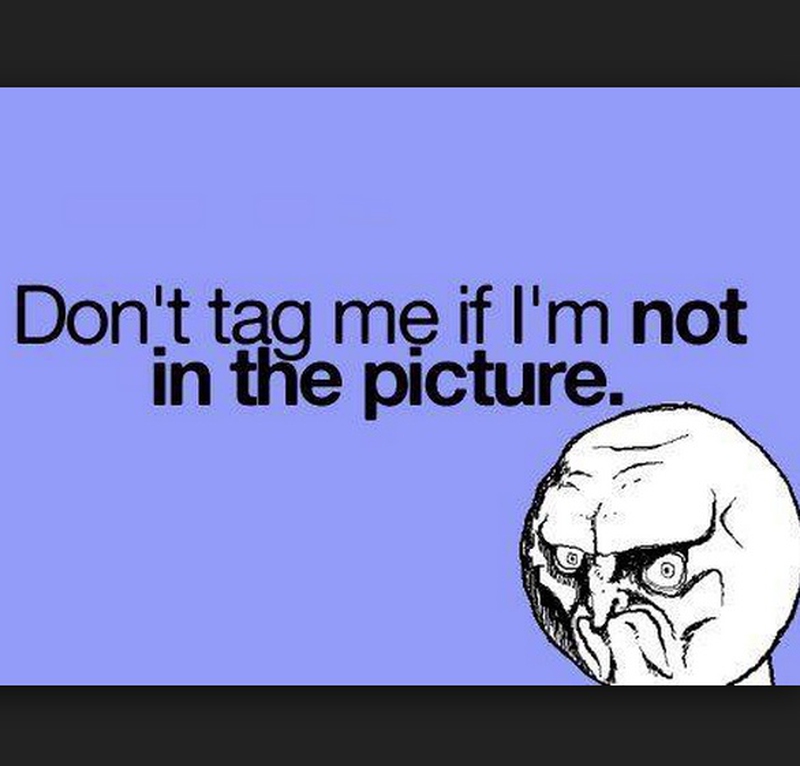
View All Comments /Add Comment