When you start using Chrome as your main browser, you may be surprised with its fast opening speed, and the simple interface designed for showing more contents in the webpage. However, there is a difference between Chrome and Internet Explorer, in which Chrome uses a navigation tab for the homepage, whereas in Internet Explorer by default. The navigation tab is surely convenient for that you can put up to 8 favorite sites in it. If you still have the preference on the homepage, the Chrome can also satisfy your request. Here are the steps on how to set Homepage in Chrome.
Steps - How to Set Homepage in Chrome
In settings, tick off the checkbox before "Show Home button", then the Home button will appears at the left side of the address bar. Click on the blue text "Change" under "Show Home button" to change the homepage.
Select "Open this page" and input the website you want to site as homepage in the text box. Click the button "OK" to save the changes.

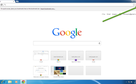
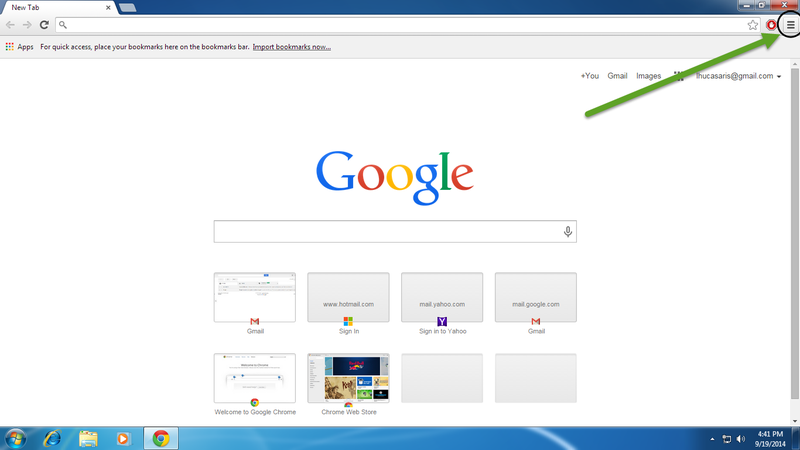
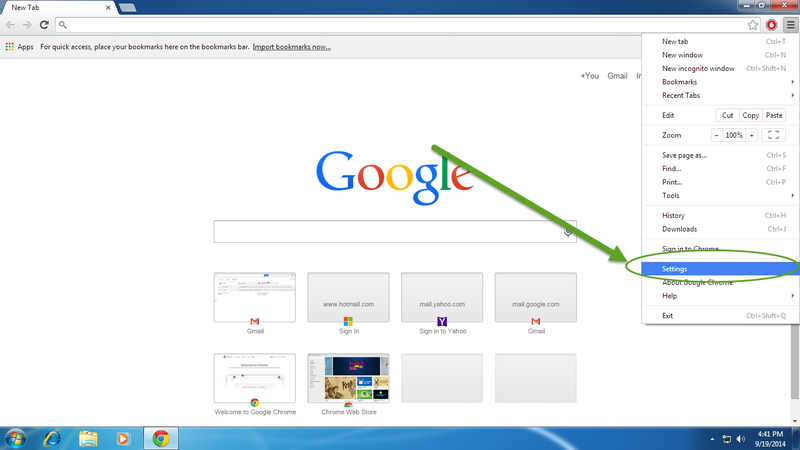
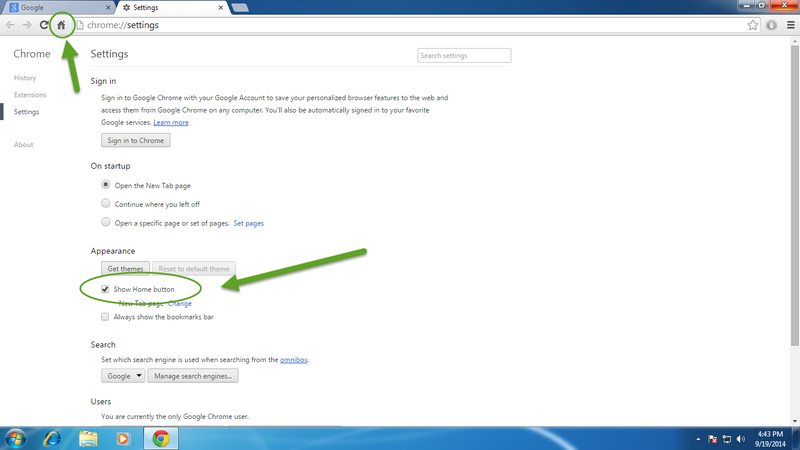
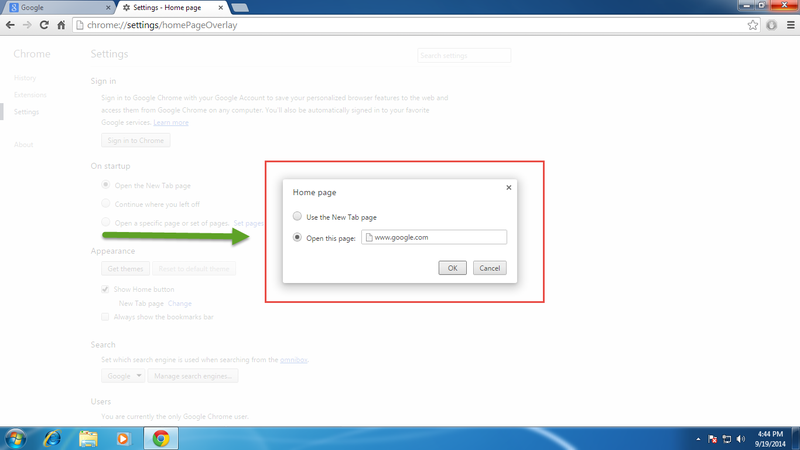
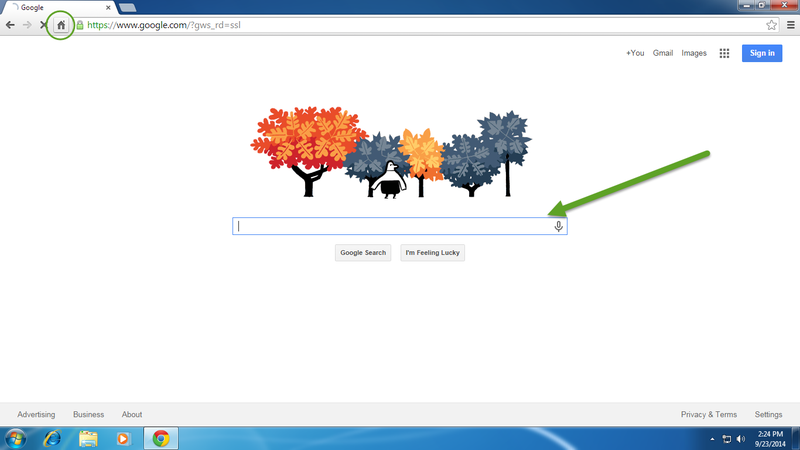
View All Comments /Add Comment