Did you encounter the scene that you are using a laptop connected with Internet via Wi-Fi, you also want to make your smartphone connect with Internet but you don't know the password? Actually, when the computer is connected with Wi-Fi, it will save the password of the Wi-Fi automatically. All you need to do is to find the password in the computer and remember them. This can be done in a few seconds without any other tools and complex operations. Here are the steps which will show you how to get Wi-Fi password from computer. The example shown below is based on Windows 8, but the situation in windows 7 is almost the same.
Steps - How to Get WiFi Password from Computer
First, you should go to the Desktop to begin the operation. Find the icon "signal symbol like the one in smartphones" at the bottom right corner and right click on the icon. Then a menu will be shown. Click on the option "Open Network and Sharing Center" to continue.
The window of Network and Sharing Center will be opened. You'll see your current connected network. Click on the blue underlined text "WLAN" or "WiFi" to continue.
The window of your connection status will be opened. Find the button "Wireless Properties" and click on it.



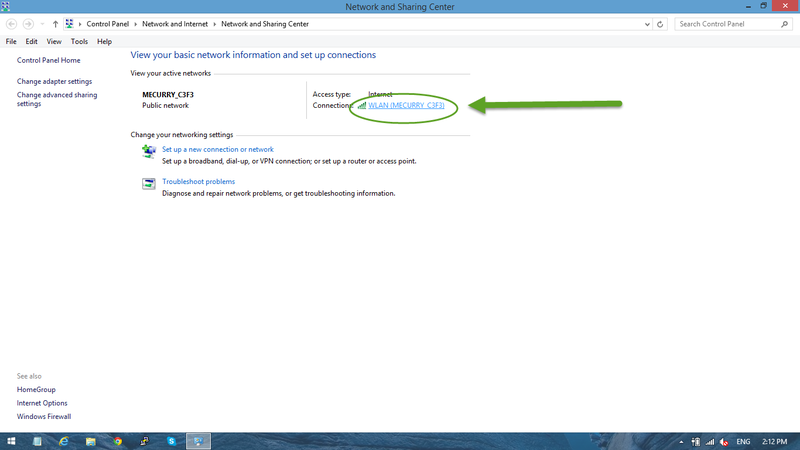
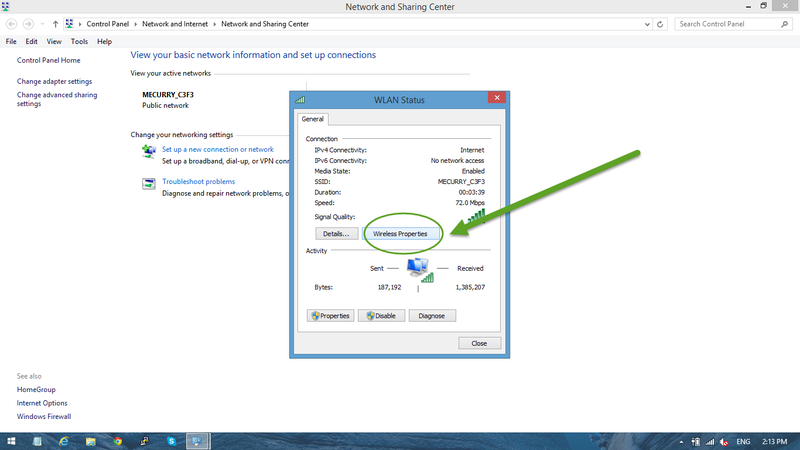
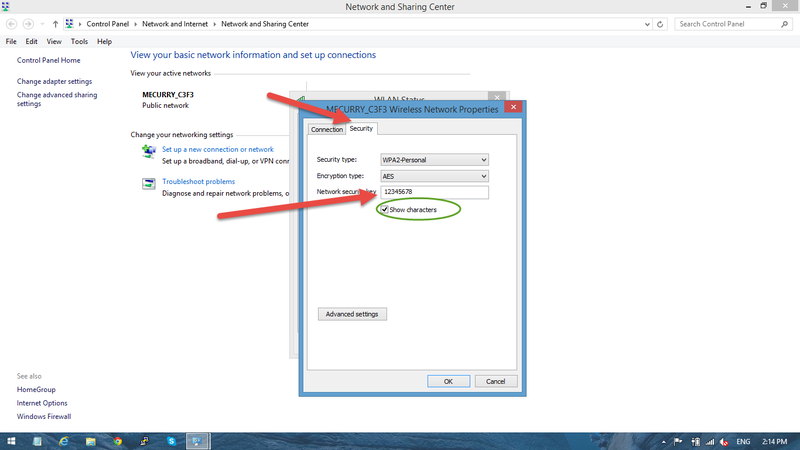
View All Comments /Add Comment