You can use Google Chrome to view webpages in full screen mode, in which you will have better field of view without any elements such as tabs, extension icons, bookmark bars other than the main browser window itself. You will concentrated on the webpage you read without any other interruption from other window. You can also switch mode from full mode to normal easily. Here shows the steps on how to enter the full screen mode of Chrome.
Steps – If You Are Using Chrome on Windows
Press "F11" in the keyboard and you will enter the full screen mode. When you want to quit from the mode, press "F11" again.
If you want to finish the operation by mouse, then you should move your mouse on the icon "≡" at the top right corner. Click on it and select the square icon in the popped up menu, then you'll enter full screen mode.
Steps – If You Are Using Chrome on Mac OS
Open Chrome and visit a webpage you want to read. Find the "double arrows" icon at the top right corner of the window. Click on it to enter Full Screen Mode.
You can also open Chrome, then click "View" in the menu bar at the top, and select "Enter Full Screen" to enter Full Screen Mode.

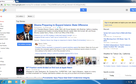
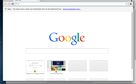
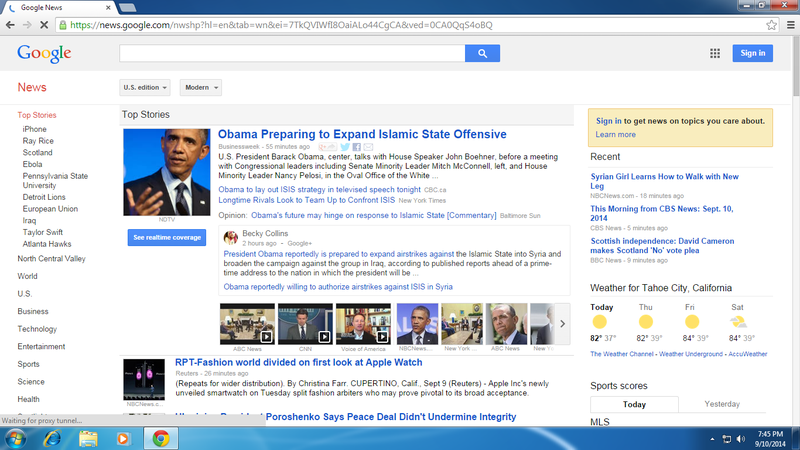
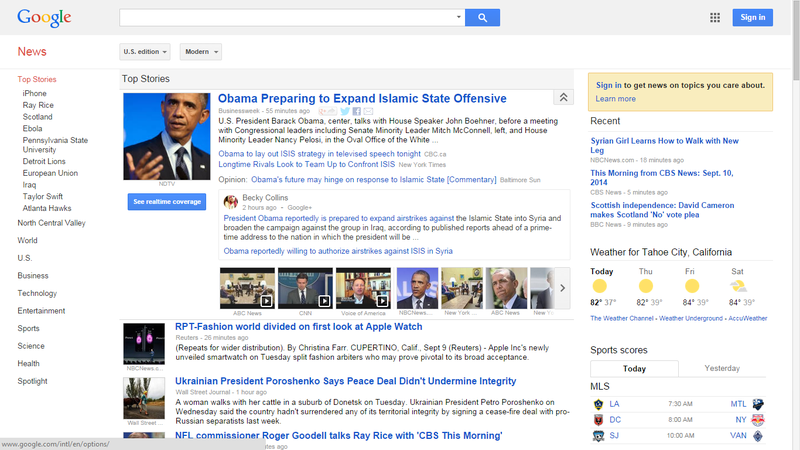
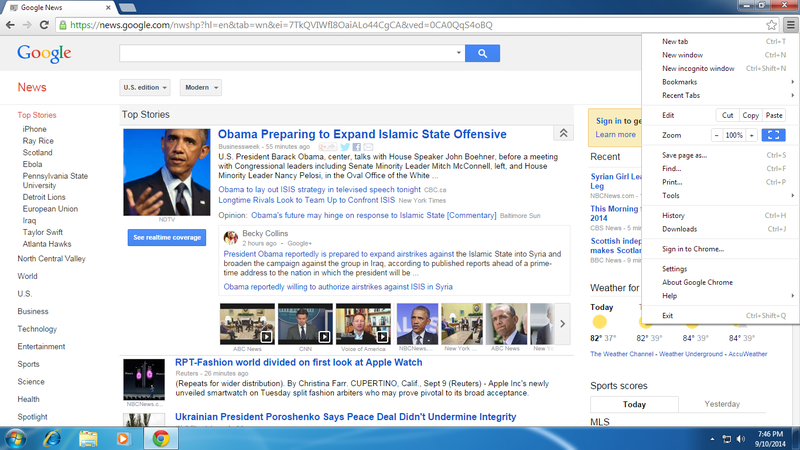
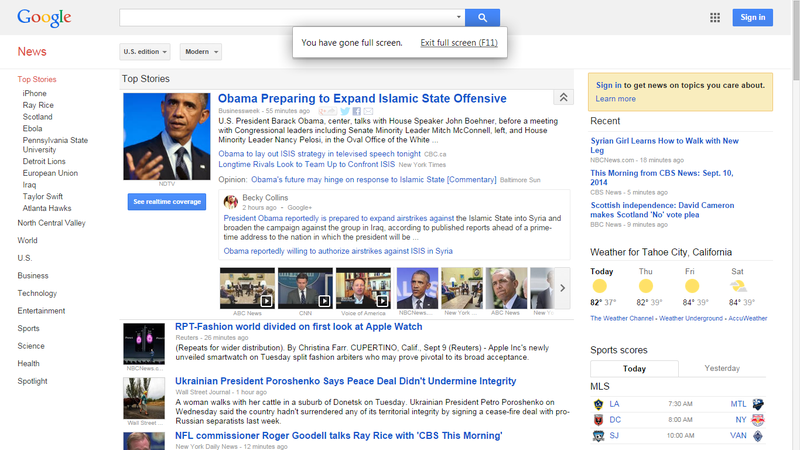
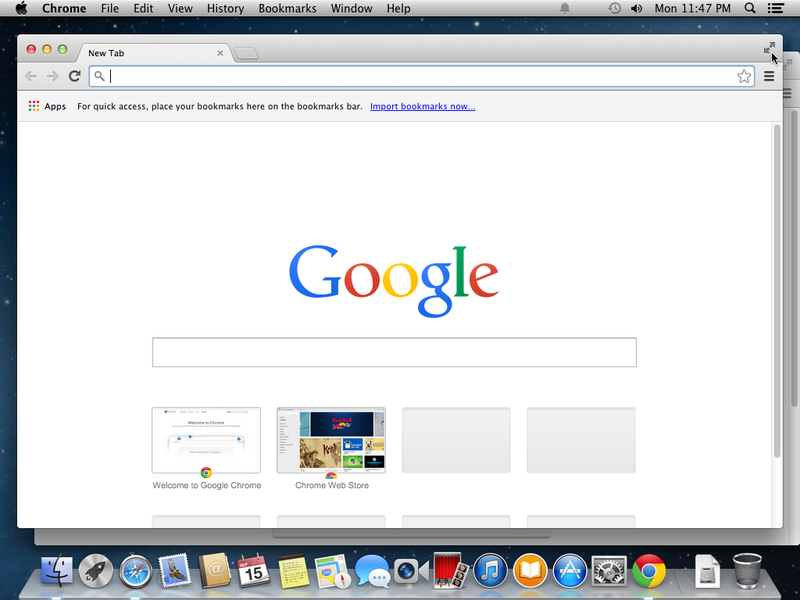
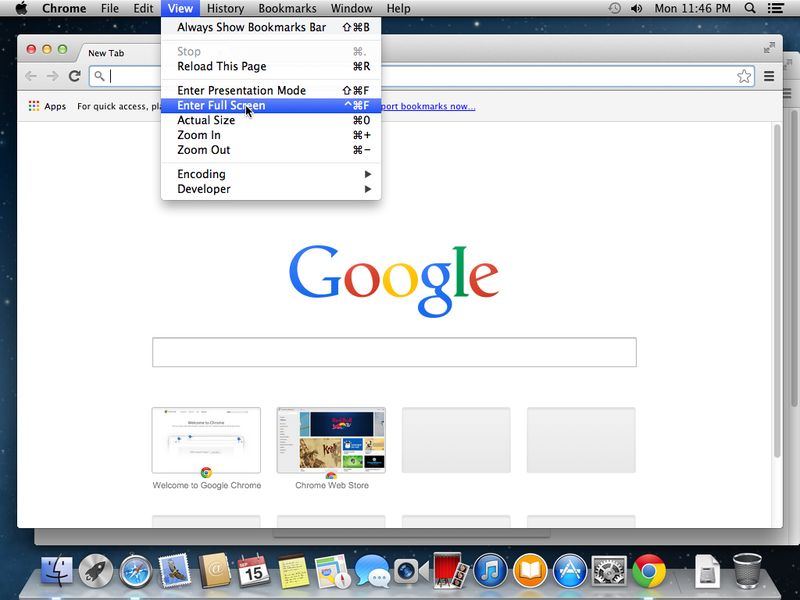
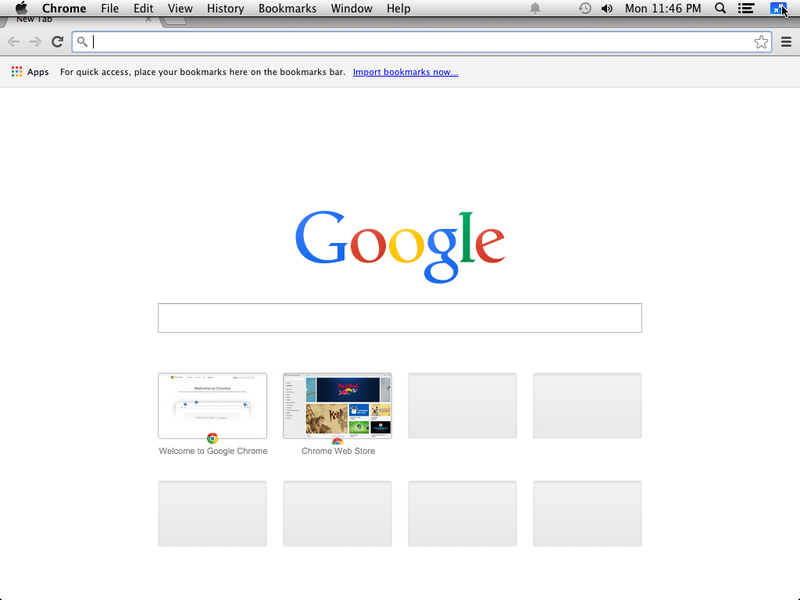
View All Comments /Add Comment